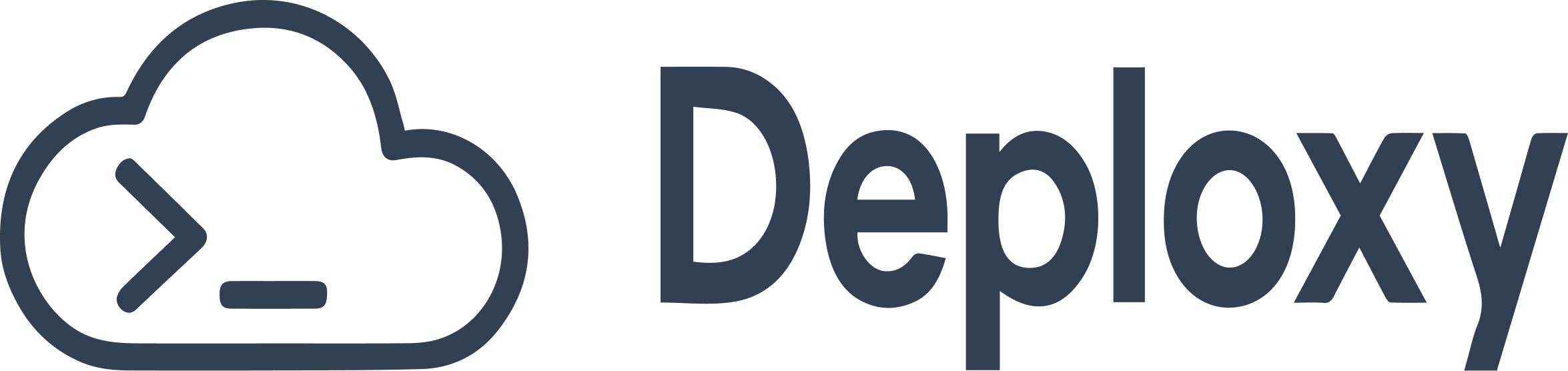MCP Operations Usage
Deploxy provides a detailed breakdown of your MCP (Model Context Protocol) operations usage, allowing you to monitor your consumption and manage costs effectively. You can view your usage statistics on your project’s dashboard.Usage Overview
The Package Usage Overview card gives you a high-level summary of your current usage against your plan’s limits. Total MCP Operations: This shows your total consumption of all MCP operations (e.g.,listTools, callTool) against your monthly limit.
Operations Breakdown
For a more granular view, the MCP Operations Breakdown card shows your usage for each type of operation, categorized into “List Operations” and “Call Operations”. This helps you understand which operations are contributing most to your usage. Each item in the breakdown includes a progress bar and shows the current usage versus the limit for that specific operation.For more details on how MCP Operations are calculated and how they relate to billing, please refer to our Pricing documentation.
Deployment Logs
You can monitor the build and deployment process for each of your deployments in real-time. Deployment logs are essential for debugging build failures and understanding the deployment lifecycle. You can access the logs for a specific deployment by navigating to the Deployments tab of your project and selecting a deployment.Runtime Logs
Runtime logs provide insights into your live serverless functions as they are being executed by end-users. These logs are streamed directly from AWS CloudWatch and are invaluable for debugging runtime errors and monitoring the behavior of your MCP server. You can access the runtime logs from the Logs tab of your project dashboard.Health Checks
Deploxy provides a simple way to verify that your serverless function is deployed and running correctly.Default Health Check Endpoint
Every serverless function deployed via Deploxy automatically has a/health endpoint. You can manually check the status of your deployment by sending a GET request to this endpoint.
For example:
GET https://<your-function-url>/health
A successful response with a status of 200 OK confirms that your function is live and responsive.
Using the Dashboard
You can also trigger a health check for each region directly from the Deploxy dashboard:- From the main dashboard, navigate to the page for your desired package.
- Click on the Settings tab.
- In the Serverless Function section, select the Individual Region Settings tab.
- This will display a list of all the regions your function is deployed to.